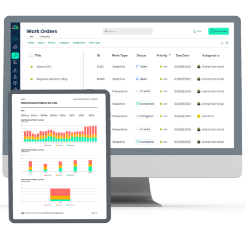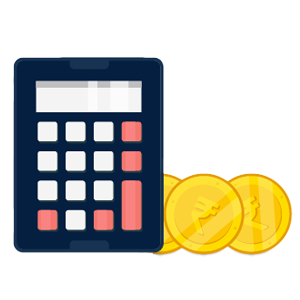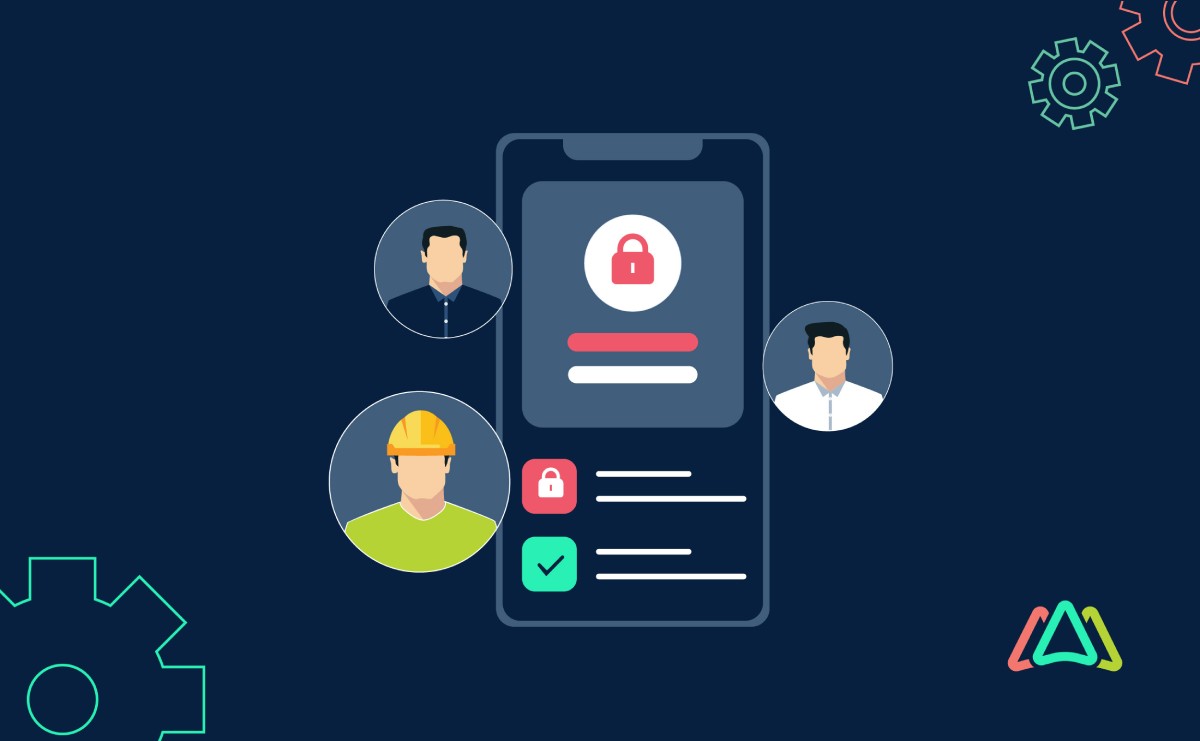
Understanding CMMS User Roles and Permissions
Imagine a symphony orchestra without a conductor, where every musician plays their part without direction or coordination. The result?
Chaos.
Similarly, a CMMS operates at its best when roles and permissions are assigned with careful consideration. User roles and permissions in CMMS ensure that users have access to the information and functionality that is relevant to their role, while putting some guard rails in place to secure data integrity. Proper role and permission assignment also improves user experience and adoption as users will find the CMMS easier to use if they are only exposed to features and modules that they need to use.
Importance of User Roles and Permissions in CMMS
- Operational Efficiency: User roles in CMMS are akin to assigning specialized roles in an assembly line. Each user, be it a technician, administrator, or requester, has a distinct responsibility that contributes to the overall efficiency of maintenance processes.
- Data Security: Permissions serve as the gatekeepers of your CMMS data. They determine who can access, modify, or delete critical information. Properly configured permissions prevent unauthorized access and safeguard sensitive data.
- Compliance and Accountability: In regulated industries, CMMS user roles and permissions are vital for maintaining compliance with industry standards and regulations. They also establish clear lines of accountability within the maintenance team.
- User Empowerment: Effective user role assignment empowers individuals to perform their tasks with precision. Technicians can focus on repairs and PMs, administrators can oversee the system and run advanced reports, and requesters can submit requests for work orders, all within their designated roles.
- Adaptability to Change: As organizations evolve, so do their maintenance needs. User roles and permissions provide the flexibility to adapt to changing requirements. New employees seamlessly integrate into existing processes, and shifting responsibilities are accommodated effortlessly.
- Reduced Complexity: By assigning roles and permissions, CMMS simplifies the user experience. Users see only what's relevant to their roles, reducing overload, minimizing the risk of errors, and enhancing user experience.

User Roles and Permissions in CMMS
User roles in CMMS determine who does what, who has access to what, and who oversees the entire system. The following are user roles commonly found in a CMMS:
1. Requester
Requesters are responsible for initiating maintenance requests by creating and submitting work requests or maintenance service orders. They are often the ones who identify issues or maintenance needs within an organization and initiate the process of addressing them.
Responsibilities and Typical Tasks of a Requester in CMMS
- Initiating Work Requests: The primary responsibility of a Requester is to initiate work requests or maintenance service orders. They identify maintenance needs, such as equipment breakdowns, malfunctioning assets, or facility repairs, and create work order requests in the CMMS.
- Providing Information: Requesters play a critical role in providing detailed information about the maintenance issue. This includes describing the problem, specifying the location, and, in some cases, attaching relevant documents or images to assist technicians.
- Priority: They assess the urgency of the maintenance request, indicating whether it requires immediate attention or can be scheduled for a later date. This helps in prioritizing maintenance tasks. Most CMMS systems allow requesters to indicate the priority level; critical, high, medium, or low.
- Communication: Requesters often engage in ongoing communication with technicians and maintenance teams. They may provide updates on the status of the issue or offer additional information that can aid in the resolution process.
- Monitoring Progress: After submitting a work request, Requesters can monitor the progress of their request within the CMMS. They can track when a technician is assigned, when work begins, and when the issue is resolved. Requesters can also get real time notifications by email or through push notifications on a mobile app on request updates and changes.
Limitations and Access Restrictions of the Requester Role
- Limited to Requesting: Requesters typically have restricted access within the CMMS. Their primary function is to create and monitor work requests. They do not have access to broader system configuration or administrative functions. This makes the learning curve extremely easy and adoption fast. All they need to do is learn how to access the request portal and fill out the form.
- No Direct Maintenance Execution: Requesters do not perform maintenance tasks themselves. Instead, they rely on technicians to execute the tasks outlined in the work order that was generated from the request they submitted.
- Minimal Data Access: Requesters' access is often limited to their own work requests and associated updates. They may not have visibility into all maintenance data within the CMMS.
- Reduced Configuration Rights: Requesters usually cannot configure or customize the CMMS system. Their role is focused on initiating maintenance activities rather than system administration. They are limited to configuring the notifications they receive on requests they submitted.
2. Technician
Technicians, also known as Maintenance Technicians, are the individuals responsible for performing maintenance and repair tasks assigned to them.
Responsibilities and Typical Tasks of a Technician in CMMS
- Executing Maintenance Tasks: The core responsibility of a Technician is to execute maintenance and repair tasks as assigned through work orders. These tasks can include routine preventive maintenance, equipment repairs, inspections, and troubleshooting.
- Updating Work Orders: Technicians are responsible for providing real-time updates on the status of work orders. They record progress, time spent on tasks, document completed tasks, and note any additional issues or required parts.
- Asset Management: Some Technicians have the added responsibility of managing specific assets. This includes monitoring asset conditions, conducting regular inspections, and ensuring that equipment is in optimal working condition.
- Reporting Issues: If Technicians identify additional problems or maintenance needs while working on a task, they are expected to report these issues for further action. This proactive approach helps in addressing potential problems before they escalate.
Specific Permissions and Access Granted to Technicians
- Work Order Management: Technicians have permissions to access, view, and update work orders assigned to them. They can see task details, due dates, and related information.
- Asset Information: Technicians have access to asset details, maintenance history, and relevant documentation related to the equipment they are assigned to work on.
- Task Updates: They can update work order statuses, add comments, and document actions taken during maintenance tasks. This real-time documentation is valuable for tracking maintenance progress. Technicians are usually expected to log time spent on tasks and work orders. Many CMMS platforms have a start / stop timer that automatically logs time spent accurately. It’s advisable to restrict access to hourly costs and labor rates as this is sensitive information for most organizations.
- Parts and Inventory: If parts and inventory are being managed and tracked with the CMMS, Technicians have access to parts inventory and can request spare parts needed for maintenance tasks.
- Limited Administrative Functions: Depending on system configurations, Technicians may have limited access to administrative functions, such as the ability to add, edit, and delete assets, parts, vendors and other objects. Organizations should be careful about granting access to these admin functions as making them accessible to many users can impact data integrity. This access can be tailored to their specific responsibilities.
3. Limited Administrator (Admin)
Administrators, often referred to simply as "Admins," are responsible for overseeing and managing the CMMS system within their department or organization.
Role of Administrators in Managing the CMMS
- User Management: Administrators are responsible for creating, modifying, and deactivating user accounts within the CMMS. They assign user roles and permissions based on job responsibilities. They however, may not have permissions to procure new users and amend contracts with the CMMS software provider.
- System Configuration: Admins configure the CMMS to align with the organization's maintenance processes. This includes defining asset hierarchies, setting up preventive maintenance schedules, and configuring work order templates.
- Data Management: They ensure the accuracy, consistency, and security of data within the CMMS. This involves maintaining asset records, work order history, and other maintenance-related information.
- Reporting and Analytics: Administrators generate reports and analyze CMMS data to monitor maintenance performance. They use these insights to make informed decisions and identify areas for improvement.
- Troubleshooting: Admins address technical issues within the CMMS, assist users with system-related questions, and liaise with CMMS support or IT teams when necessary.
Permissions and Capabilities of Administrators
- User Access Management: Administrators often have the authority to create, modify, and deactivate user accounts. They can assign or modify user roles and permissions as needed. Most often they do not have permission to purchase additional user licenses through the CMMS provider. Full Admins would have signing authority for additional licenses.
- System Configuration: Admins have extensive access to system configuration settings. They can tailor the CMMS to meet departmental or organizational requirements, including asset management, preventive maintenance, and workflow processes.
- Data Administration: They have the permissions to manage data within the CMMS, including the ability to edit, add, or delete records as necessary for data accuracy and maintenance tracking.
- Reporting Tools: Administrators can access and use reporting and analytics tools within the CMMS to generate custom reports and analyze maintenance data.
4. Full Administrator (Owner)
A Full Administrator, or the Owner, has expanded administrative privileges beyond those of a Limited Administrator. This role is designed for individuals who require control over the CMMS to manage complex maintenance operations effectively.
Distinguishing the Full Administrator Role from Regular Administrators in CMMS
- Comprehensive System Oversight: While regular Administrators have broad access and control over the CMMS, Full Admins have an even higher level of control. They can make system-wide changes, including advanced configurations.
- Advanced Configuration: Full Admins possess the capability to configure advanced features and settings within the CMMS. This may include customizing workflows, creating complex maintenance templates, or implementing automation.
- Security Management: They often assume a prominent role in managing cybersecurity measures to safeguard CMMS data. This includes ensuring data integrity, compliance, and the implementation of robust security protocols.
- Integration and Scalability: Full Admins may be responsible for overseeing the integration of the CMMS with other software systems, such as Enterprise Resource Planning (ERP) systems. They also manage scalability as the organization grows, ensuring that the CMMS can accommodate evolving maintenance needs.
- Procuring Additional User Licenses: Full Admins have signing authority to purchase more user licenses and negotiate terms and conditions on contract amendments.
Permissions and Responsibilities of Full Admins
- Comprehensive System Configuration: Full Admins can configure advanced system features and settings, tailoring the CMMS to complex maintenance workflows and specific organizational requirements.
- Integration Control: They have the authority to manage CMMS integrations, ensuring seamless data flow between the CMMS and external platforms.
- Data Modification: Full Admins can manipulate data within the CMMS to support advanced reporting and analytics requirements. They may have the ability to create and modify data fields and structures.
- Automation and Workflow Customization: They can create and customize automated workflows within the CMMS to streamline maintenance processes and optimize resource allocation.
- Scalability Management: Full Admins play a key role in ensuring that the CMMS can scale to meet the growing maintenance needs of the organization. This
5. View Only
The View Only role allows users to access information within the CMMS but restricts their ability to make changes or perform actions.
Limitations and Permissions of Users with a View Only Role in CMMS
- Data Access: Users with a View Only role have access to CMMS data but are restricted from making any changes to the data. They can browse information related to assets, work orders, maintenance histories, and reports.
- Monitoring and Reporting: The primary purpose of the View Only role is to allow users to monitor maintenance activities and generate reports for informational purposes. They can view the status of work orders and maintenance progress.
- Compliance and Auditing: View Only users often leverage their access to ensure adherence to maintenance standards and compliance requirements. They can review historical maintenance data for auditing purposes.
Use Cases for the View Only Role
- Auditors: Auditors who need access to maintenance records and histories for compliance and regulatory audits can benefit from the View Only role. They can review past maintenance activities without altering the data.
- Supervisors and Managers: Supervisors and managers who oversee maintenance operations but do not directly participate in the execution of tasks may find the View Only role valuable. It provides them with insights into maintenance progress and performance.
- Stakeholders: Individuals who have a stake in maintenance operations, such as department heads or executives, can use the View Only role to access maintenance reports and data relevant to their responsibilities.
- External Parties: In some cases, external parties, such as contractors or service providers, may be granted View Only access to specific CMMS data relevant to their scope of work.
Understanding these CMMS user roles is pivotal for assigning responsibilities, permissions, and access levels effectively. Each role plays a unique part in the maintenance management symphony, contributing to the system's efficiency, accountability, and overall success.
How to Assign User Roles to Individuals Within the CMMS
Adding New Users and Assigning Roles During Onboarding
- When onboarding new employees, create user accounts for them within the CMMS.
- During the account creation process, assign the appropriate user role based on the employee's job responsibilities.
- Provide training to ensure that new users understand their roles and how to use the CMMS effectively. Leverage the CMMS provider’s knowledge base and online learning resources like webinars, videos, product tours and articles.
Modifying Roles for Existing Users as Their Responsibilities Change
- As employees' roles or responsibilities evolve, review and adjust their CMMS user roles accordingly.
- This may involve upgrading or downgrading user roles to align with changing tasks and access requirements.
- Communicate role changes to affected users and provide any necessary training or guidance.
Step-by-Step Guide on How to Set Permissions for User Roles
Note for Diksha- Please add screenshots here.
1. Accessing the Permissions Settings
To configure permissions within your CMMS:
- Log in to the CMMS as an Administrator or Full Administrator.
- Navigate to the "Settings" or "Administration" section, which typically includes user management and permissions settings.
- Locate the "User Roles" or "Permissions" tab.
2. Selecting the Role to Configure
- In the permissions settings, you'll see a list of user roles (e.g., Requester, Technician, Administrator).
- Select the role for which you want to configure permissions. Click on the role name to access its permission settings.
3. Defining Specific Permissions for That Role
- Within the role's permission settings, you'll see a list of CMMS functionalities and features.
- Customize the permissions for the selected role by toggling switches, checkboxes, or dropdown menus.
- Be specific in defining permissions. For example, you can specify whether a role can create, edit, or delete work orders, access asset records, or generate reports.
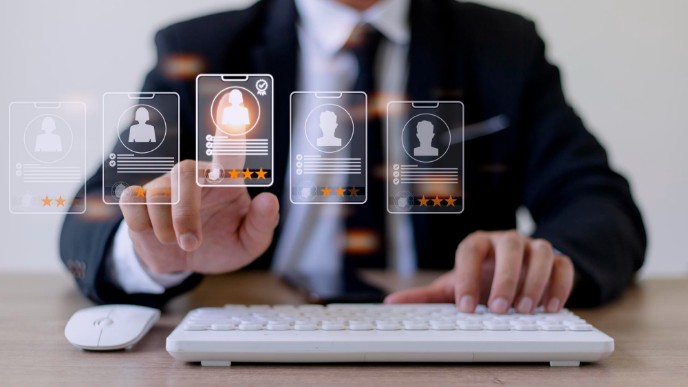
Best Practices for Configuring Permissions
- Start with Default Settings: CMMS systems often provide default permission settings for each role. Begin by reviewing and understanding these defaults, as they are designed to align with common maintenance practices.
- Understand User Responsibilities: Gain a clear understanding of the responsibilities associated with each user role in your organization. This insight will help you tailor permissions to match real-world workflows.
- Follow the Principle of Least Privilege: Assign the minimum level of permissions required for a role to perform its tasks effectively. Avoid granting overly broad permissions, as this can pose security risks.
- Regularly Review and Update Permissions: Periodically revisit and adjust permissions as organizational needs evolve. Ensure that permissions continue to align with changing responsibilities.
- Document Permission Decisions: Keep records of the permissions assigned to each role. Documentation aids in auditing, compliance, and troubleshooting.
- Test Permissions: Before deploying new permissions or making changes, conduct testing in a controlled environment or sandbox to ensure that the configuration aligns with your expectations.
Managing Permissions Over Time
Effective permission management is an ongoing process that requires regular attention and adaptation to changing organizational needs.
The Need for Periodic Review and Adjustment of User Roles and Permissions
- Organizational Changes: As departments undergo changes and restructuring, roles and responsibilities may need to be adjusted. These alterations often necessitate corresponding adjustments to user roles and permissions within the CMMS.
- New Features and Requirements: CMMS systems often add new features and functionality so it’s important for admins to stay up to date and assess if new updates should be used and how this will impact user roles and permissions.
- Security Updates: In the face of evolving cybersecurity threats and vulnerabilities, maintaining a proactive stance is important. Permission adjustments should be a part of your strategy to address emerging CMMS data security concerns and ensure the continued protection of sensitive data.
How to Adapt User Roles as the Organization Evolves
- Regular Audits: Conducting periodic audits of user roles and permissions is a recommended practice. These reviews serve to confirm that permissions align with current job responsibilities and workflows.
- Communication: Maintaining open lines of communication with users and department heads is vital. Their insights and feedback are invaluable for assessing the effectiveness of current permissions and identifying areas in need of adjustment.
- Training and Education: As roles or permissions change, providing ongoing training and educational resources to users is essential. Ensuring that they comprehend and make the best use of the CMMS under modified circumstances is paramount.
- Documentation: Thorough documentation of any changes made to user roles and permissions is a best practice. This documentation should encompass the rationale behind these alterations, aiding in transparency and compliance.
By taking proactive measures to manage permissions over time, organizations can guarantee that their CMMS retains its adaptability and effectiveness as a maintenance management tool. This adaptability ensures that the system seamlessly evolves in line with shifting organizational requirements and keeps abreast of industry trends.
TABLE OF CONTENTS
Keep Reading
Ever find yourself checking into a luxury hotel and expecting a relaxing stay, only to find a ...
11 Apr 2025
Organizations are witnessing swift changes in the business environment and confronting a ...
8 Apr 2025
Last month, news outlets and the entire internet was abuzz with the return of NASA astronauts ...
3 Apr 2025
What comes first - CMMS or predictive maintenance? If your answer is either, it is correct. ...
28 Mar 2025
Artificial intelligence (AI) talk has become commonplace. Today, engaging in business-focused ...
27 Mar 2025
Imagine a world where machines predict, diagnose, and fix their issues before they fail. This ...
25 Mar 2025
A facility maintenance plan is at the core of a facility’s operations. This organized ...
21 Mar 2025
Think of managing your maintenance operations like managing a championship sports team. Just ...
21 Mar 2025
The maintenance sector is battling a severe talent shortage that threatens to undermine ...
7 Mar 2025
Manufacturing maintenance is the backbone of industrial efficiency, ensuring machines run ...
5 Mar 2025
No one likes playing a guessing game when equipment breaks down. Yet, maintenance teams often ...
4 Mar 2025
The size of the preventive maintenance software market is discussed in millions of dollars, ...
4 Mar 2025
The organizational structure and corporate hierarchy vary from company to company. Large ...
28 Feb 2025
Maintenance procedures are essential for ensuring the longevity and reliability of machinery ...
21 Feb 2025
Sustainability is no longer just a buzzword; it's a critical component of corporate social ...
20 Feb 2025
A Computerized Maintenance Management System (CMMS) relies on accurate, well-organized data ...
18 Feb 2025
In an era where technology drives operational efficiency, Computerized Maintenance Management ...
14 Feb 2025
A Computerized Maintenance Management System (CMMS) is a key component of modern maintenance ...
13 Feb 2025
Introduction Maintenance management is the foundation of maintenance operations in industries ...
11 Feb 2025
Introduction A Computerized Maintenance Management System (CMMS) is software designed to help ...
7 Feb 2025